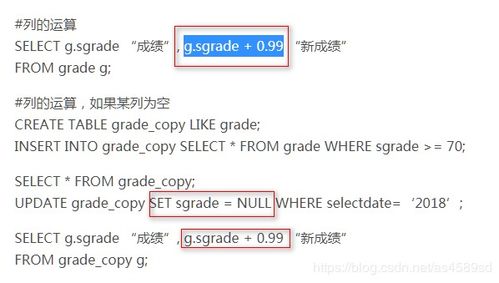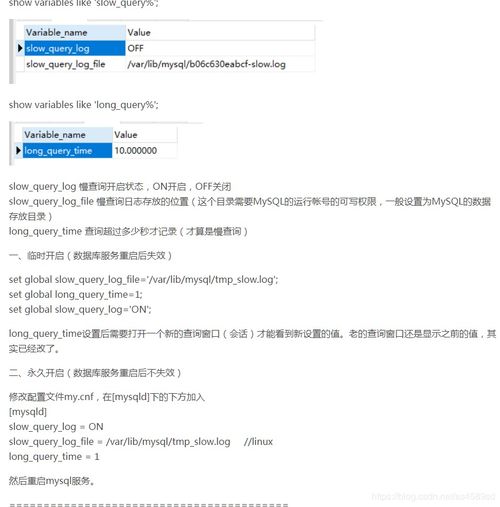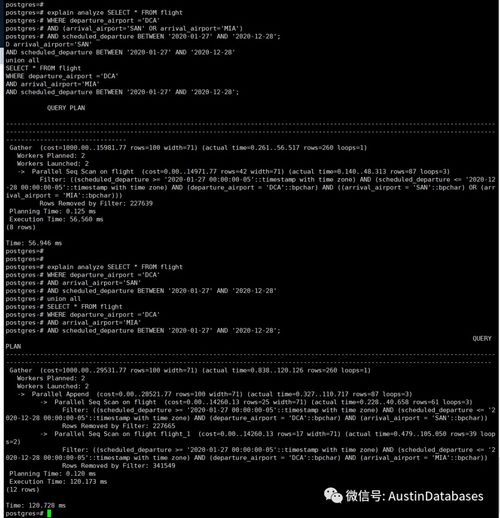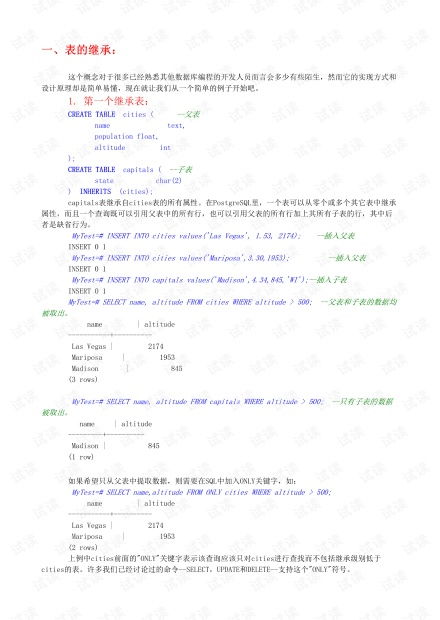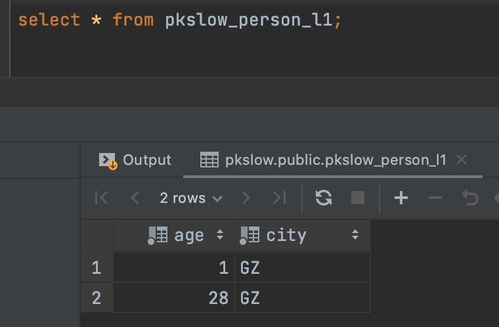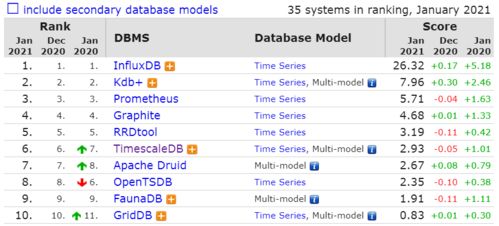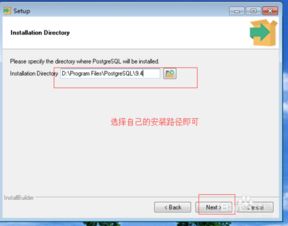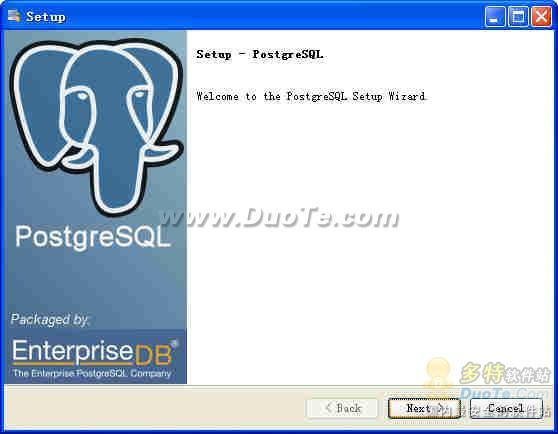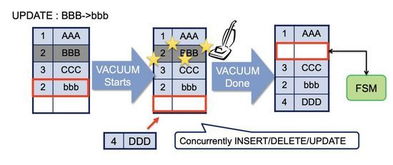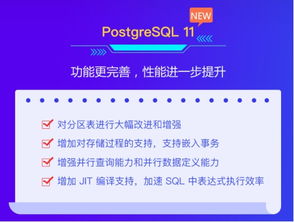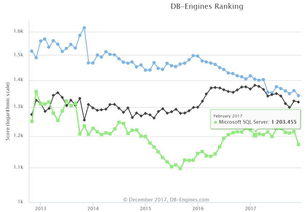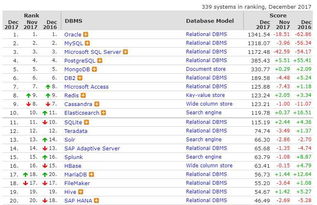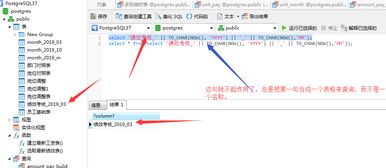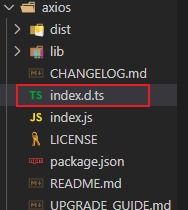🌍文章目录
- 🍂1.复选框和单选框按钮组
- 🍂2.文本编辑组件和滚动窗格
- 🍂3.多个选项卡设置
- 🍂4.在框架窗口中加入面板
- 🍂5.在窗口中加入标签
- 🍂6.框架中加入指定大小的标签
- 🍂 7.在框架窗口中加入按钮
- 🍂8.框架窗口的创建
- 总结
🍂1.复选框和单选框按钮组
—在框架窗口中加入复选框和单选框按钮组
import javax.swing.*;public class App extends Jframe{ static Jframe jframe=new Jframe("复选框和单选组按钮选取框"); static JCheckBox jCheckBox1=new JCheckBox("粗体",true); static JCheckBox jCheckBox2=new JCheckBox("斜体"); static JCheckBox jCheckBox3=new JCheckBox("下划线"); static JRadioButton jRadioButton1=new JRadioButton("红色",true); static JRadioButton jRadioButton2=new JRadioButton("绿色",true); static JRadioButton jRadioButton3=new JRadioButton("蓝色"); public static void main(String[] args) { ButtonGroup buttonGroup=new ButtonGroup(); jframe.setLocation(200,150); jframe.setSize(300,220); jframe.setLayout(null); jCheckBox1.setBounds(20,20,50,20); jCheckBox2.setBounds(20,40,50,20); jCheckBox3.setBounds(20,60,70,20); jRadioButton1.setBounds(40,100,50,20); jRadioButton2.setBounds(40,120,50,20); jRadioButton3.setBounds(40,140,50,20); jframe.add(jCheckBox1); jframe.add(jCheckBox2); jframe.add(jCheckBox3); buttonGroup.add(jRadioButton1); buttonGroup.add(jRadioButton2); buttonGroup.add(jRadioButton3); jframe.add(jRadioButton1); jframe.add(jRadioButton2); jframe.add(jRadioButton3); jframe.setDefaultCloseOperation(EXIT_ON_CLOSE); jframe.setVisible(true); }}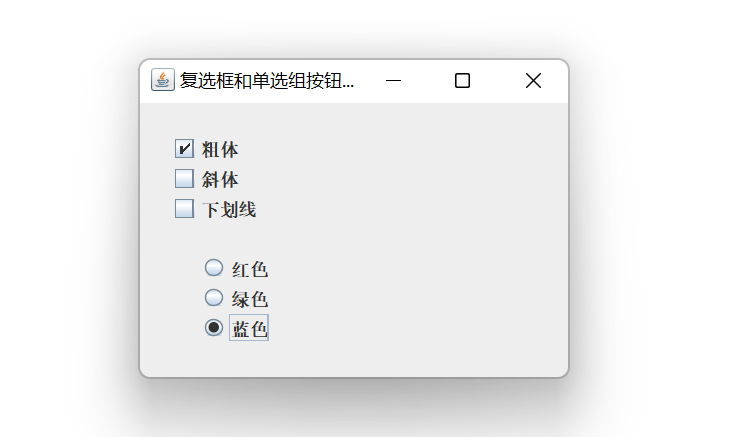
🍂2.文本编辑组件和滚动窗格
—设置文本编辑组件和滚动窗格
import javax.swing.*;public class App extends Jframe{ JTextField jTextField=new JTextField("该文本框不可编辑",30); static JPasswordField jPasswordField=new JPasswordField("HelloWorld",30); public App(String str){ super(str); jTextField.setBounds(20,40,140,20); jTextField.setEditable(false); add(jTextField); } public static void main(String[] args) { App jframe=new App("文本编辑功能窗口"); Jtextarea jtextarea=new Jtextarea("你好",10,30); JScrollPane jScrollPane=new JScrollPane(jtextarea); jframe.setLocation(200,150); jframe.setSize(240,220); jframe.setLayout(null); jScrollPane.setBounds(20,70,160,100); jPasswordField.setBounds(20,10,140,10); jframe.add(jPasswordField); jframe.add(jScrollPane); char[] passWorld=jPasswordField.getPassword(); String str=new String(passWorld); System.out.println("密码是:"+passWorld+"转换后"+str); jframe.setVisible(true); jframe.setResizable(false); jframe.setDefaultCloseOperation(EXIT_ON_CLOSE); }}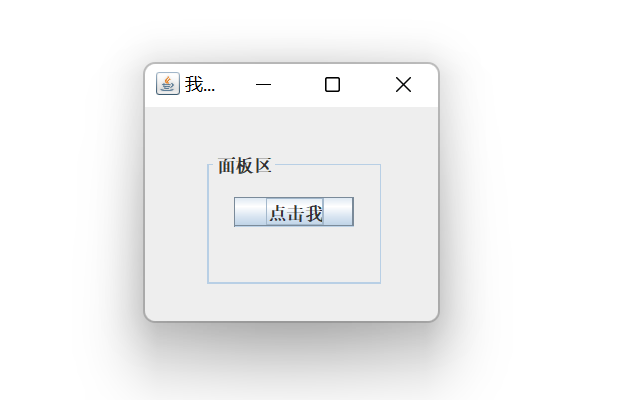
输出结果:密码是:[C@370736d9转换后HelloWorld
🍂3.多个选项卡设置
—在窗口中放一个选项卡窗格,并在选项卡窗格中加入若干选项卡,每个选项卡中放置一个带图像的标签组件。
import javax.swing.*;public class App extends Jframe { public App(){ JLabel[] jLabels=new JLabel[6]; Icon pic; String title; for(int i=1;i<=5;i++){ pic=new ImageIcon("imagest"+i+".png"); jLabels[i]=new JLabel(); jLabels[i].setIcon(pic); title="第"+i+"页"; jTabbedPane.add(title,jLabels[i]); } this.add(jTabbedPane); } JTabbedPane jTabbedPane=new JTabbedPane(JTabbedPane.TOP); public static void main(String[] args) { App jframe=new App(); jframe.setTitle("选项卡的应用"); jframe.setSize(300,300); jframe.setDefaultCloseOperation(EXIT_ON_CLOSE); jframe.setVisible(true); }}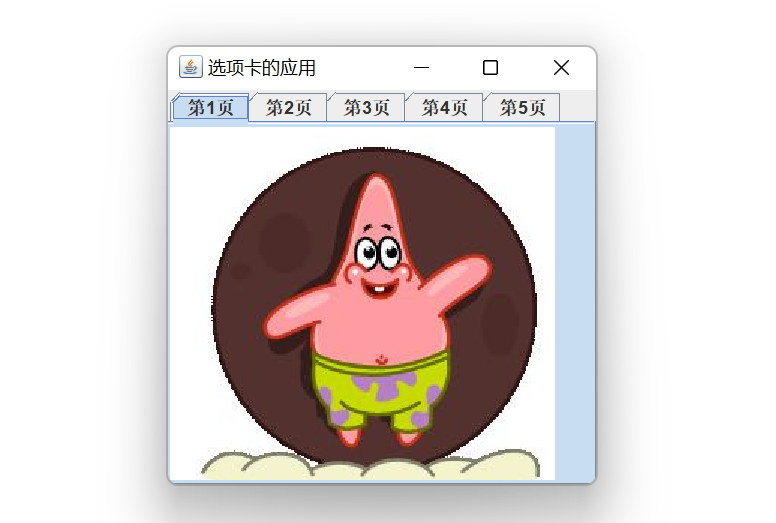
🍂4.在框架窗口中加入面板
import javax.swing.*;import javax.swing.border.TitledBorder;public class App { public static void main(String[] args) { Jframe jframe=new Jframe("我的框架"); jframe.setSize(210,180); jframe.setLocation(500,400); JPanel jPanel=new JPanel(); jPanel.setSize(120,90); jPanel.setLocation(40,30); JButton jButton=new JButton("点击我"); jButton.setSize(80,20); jButton.setLocation(20,30); jframe.setLayout(null); jPanel.setLayout(null); jPanel.add(jButton); jPanel.setBorder(new TitledBorder("面板区")); jframe.add(jPanel); jframe.setDefaultCloseOperation(WindowConstants.EXIT_ON_CLOSE); jframe.setVisible(true); }}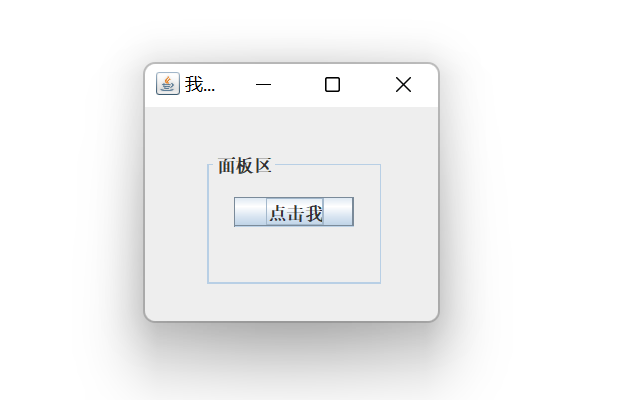
🍂5.在窗口中加入标签
—在窗口中加入标签,并设置框架的背景色及标签上文字的颜色和字体。
import javax.swing.*;import java.awt.*;public class App { public static void main(String[] args) { Jframe jframe=new Jframe("标签类窗口"); JLabel jLabel=new JLabel("我是一个标签",JLabel.CENTER);//创建标签类对象 jframe.setLayout(null);//取消默认布局管理器 jframe.setSize(300,200);//设置窗口的大小 Container c=jframe.getContentPane();//获取内容窗格 c.setBackground(Color.CYAN);//设置窗口的背景色 jLabel.setOpaque(true);//设置标签为不透明 jLabel.setBackground(Color.RED);//设置标签的背景色 jLabel.setForeground(Color.YELLOW);//设置标签的前景色 jLabel.setLocation(80,60); jLabel.setSize(130,30); Font font=new Font("楷体",Font.PLAIN,20);//创建字体对象 jLabel.setFont(font);//设置标签上的字体 jframe.add(jLabel); jframe.setDefaultCloseOperation(WindowConstants.EXIT_ON_CLOSE); jframe.setVisible(true); }}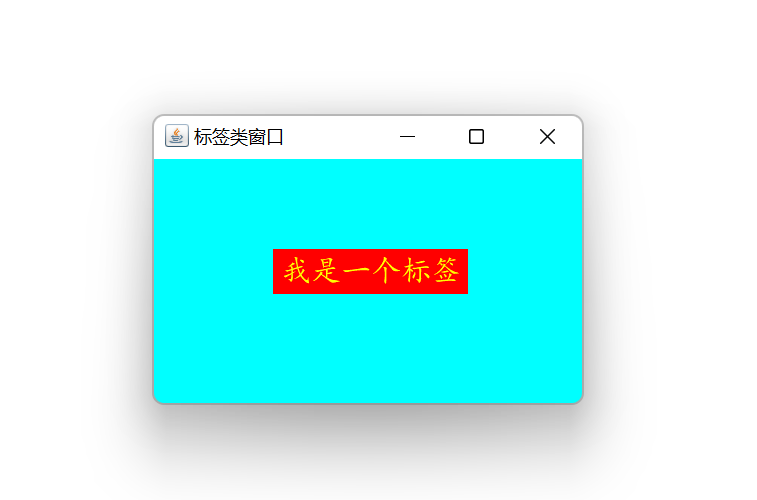
🍂6.框架中加入指定大小的标签
—在框架中加入指定大小的标签,并设置当鼠标悬停在标签上时给出相应的提示信息。
import javax.swing.*;import java.awt.*;public class App { public static void main(String[] args) { Jframe jframe=new Jframe("标签类窗口"); JLabel jLabel=new JLabel("我是一个标签",JLabel.CENTER);//创建标签类对象 jframe.setLayout(null);//取消默认布局管理器 jframe.setSize(300,200);//设置窗口的大小 Container c=jframe.getContentPane();//获取内容窗格 c.setBackground(Color.CYAN);//设置窗口的背景色 jLabel.setOpaque(true);//设置标签为不透明 jLabel.setBackground(Color.RED);//设置标签的背景色 jLabel.setForeground(Color.YELLOW);//设置标签的前景色 jLabel.setLocation(80,60); jLabel.setSize(130,30); jLabel.setToolTipText("我被设置为不透明"); Font font=new Font("楷体",Font.PLAIN,20);//创建字体对象 jLabel.setFont(font);//设置标签上的字体 jframe.add(jLabel); jframe.setDefaultCloseOperation(WindowConstants.EXIT_ON_CLOSE); jframe.setVisible(true); }}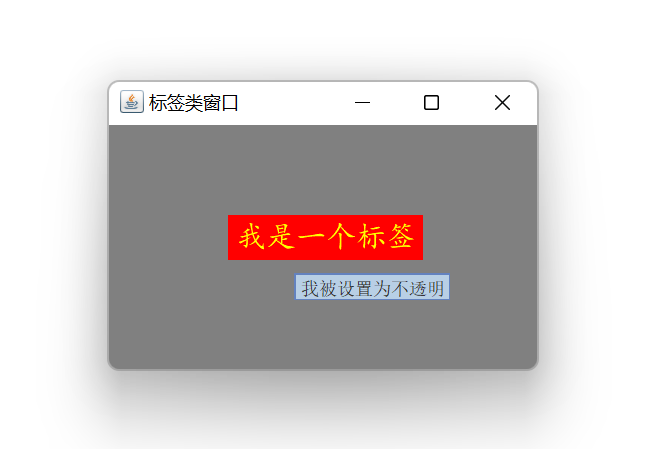
🍂 7.在框架窗口中加入按钮
import javax.swing.*;import java.awt.*;public class App extends Jframe { public static void main(String[] args) { App jframe=new App(); jframe.setDefaultCloseOperation(EXIT_ON_CLOSE); ImageIcon icon=new ImageIcon("imagesjava.png"); JButton jButton=new JButton(); jButton.setText("选择"); jButton.setIcon(icon); jframe.setLayout(null); jframe.setSize(200,180); jframe.setTitle("按钮类窗口"); jButton.setBounds(50,45,100,40); jButton.setToolTipText("我是按钮"); jframe.add(jButton); jframe.setVisible(true); }}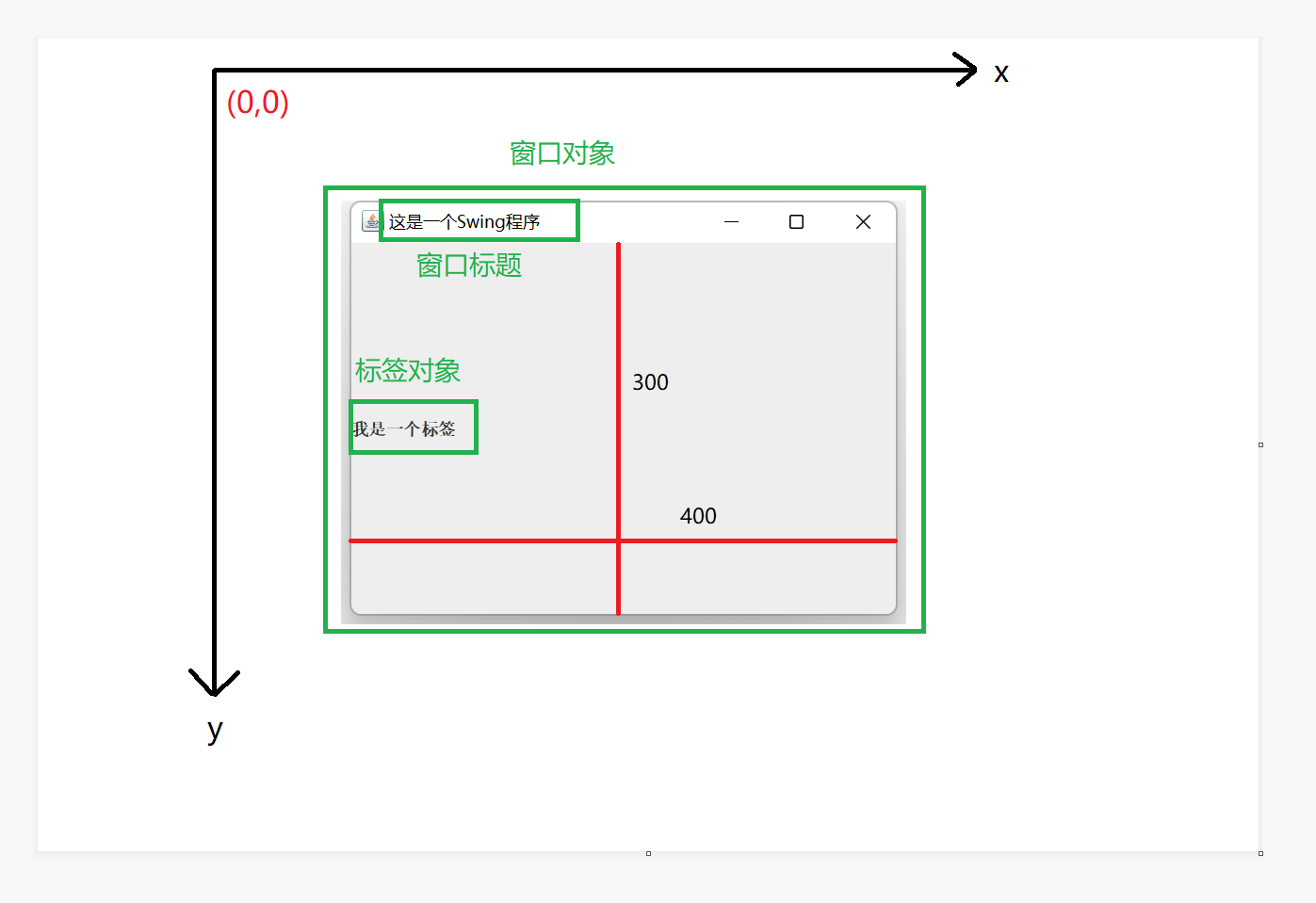
🍂8.框架窗口的创建
import javax.swing.*;import java.awt.*;public class App { static Jframe jframe = new Jframe("这是一个Swing程序");//创建静态框架并设置标题 public static void main(String[] args) { JLabel label = new JLabel("我是一个标签");//创建一个标签对象 jframe.setSize(400, 300);//设置框架的大小 Image image=(new ImageIcon("imagesjava.jpg")).getImage();//创建图标对象 jframe.setIconImage(image);//设置窗口的显示图标 jframe.setLocationRelativeTo(null);//设置窗口的位置 jframe.add(label);//将标签对象加入到窗口中 jframe.setDefaultCloseOperation(WindowConstants.EXIT_ON_CLOSE);//单击窗口的关闭按钮,结束程序 jframe.setVisible(true);//设置窗口可见 }}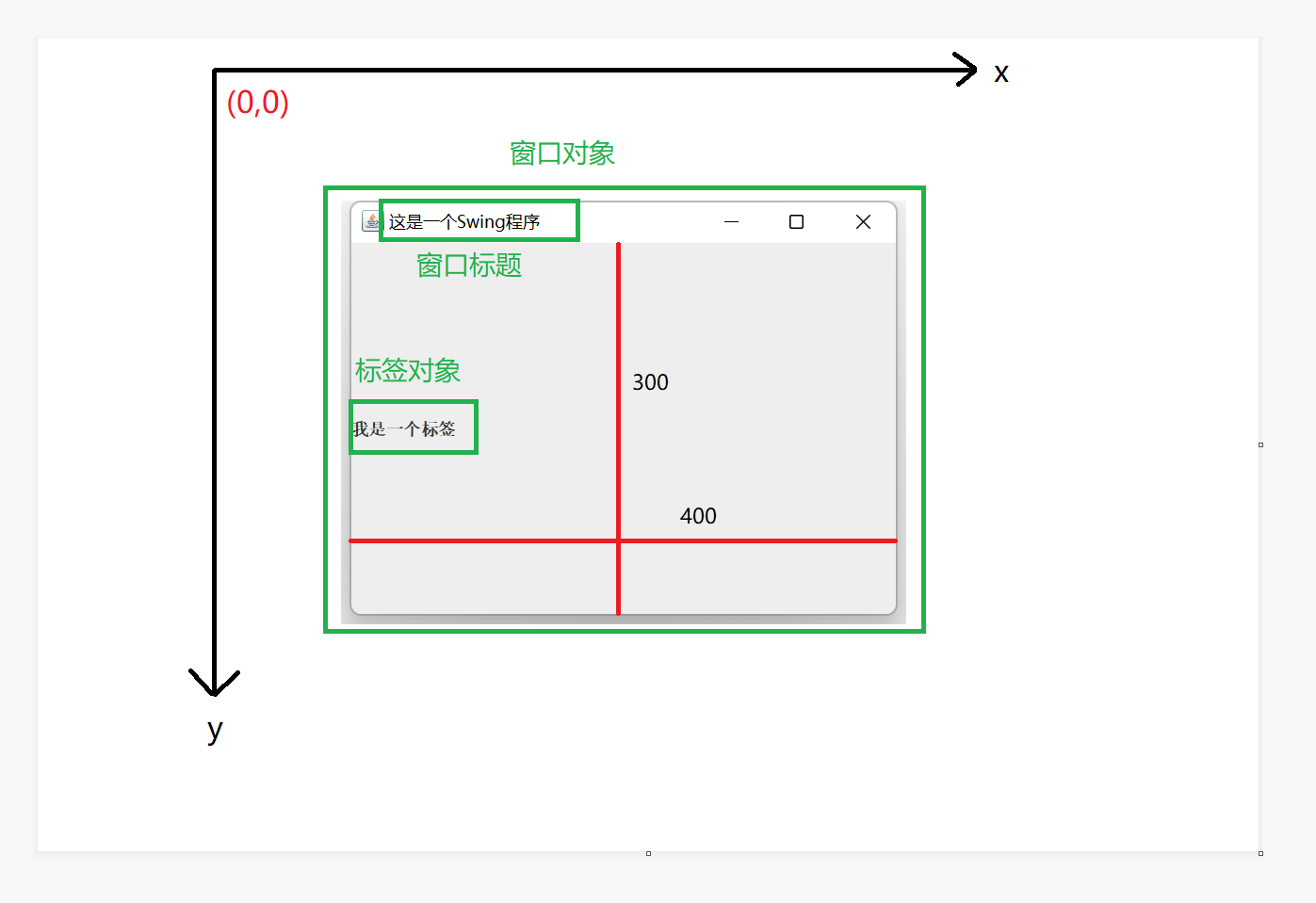
总结
⛄️图形用户界面是应用程序与用户交互的窗口,利用它可以接受用户的输入并向用户输出程序执行的结果。
⛄️图形用户界面技术(GUI)是指用图形的方式,借助菜单,按钮等标准界面元素与鼠标操作,帮助用户方便的向计算机系统发出指令,启动操作,并将计算机系统运行的结果以图形的方式显示给用户的技术。
⛄️Java提供了两个处理图形界面的包:java.awt和javax.swing。其中javax.swing包是java.awt的扩展。
⛄️Javax.swing包中包含组件类,事件类,接口,布局类,菜单类等,其继承关系如下:
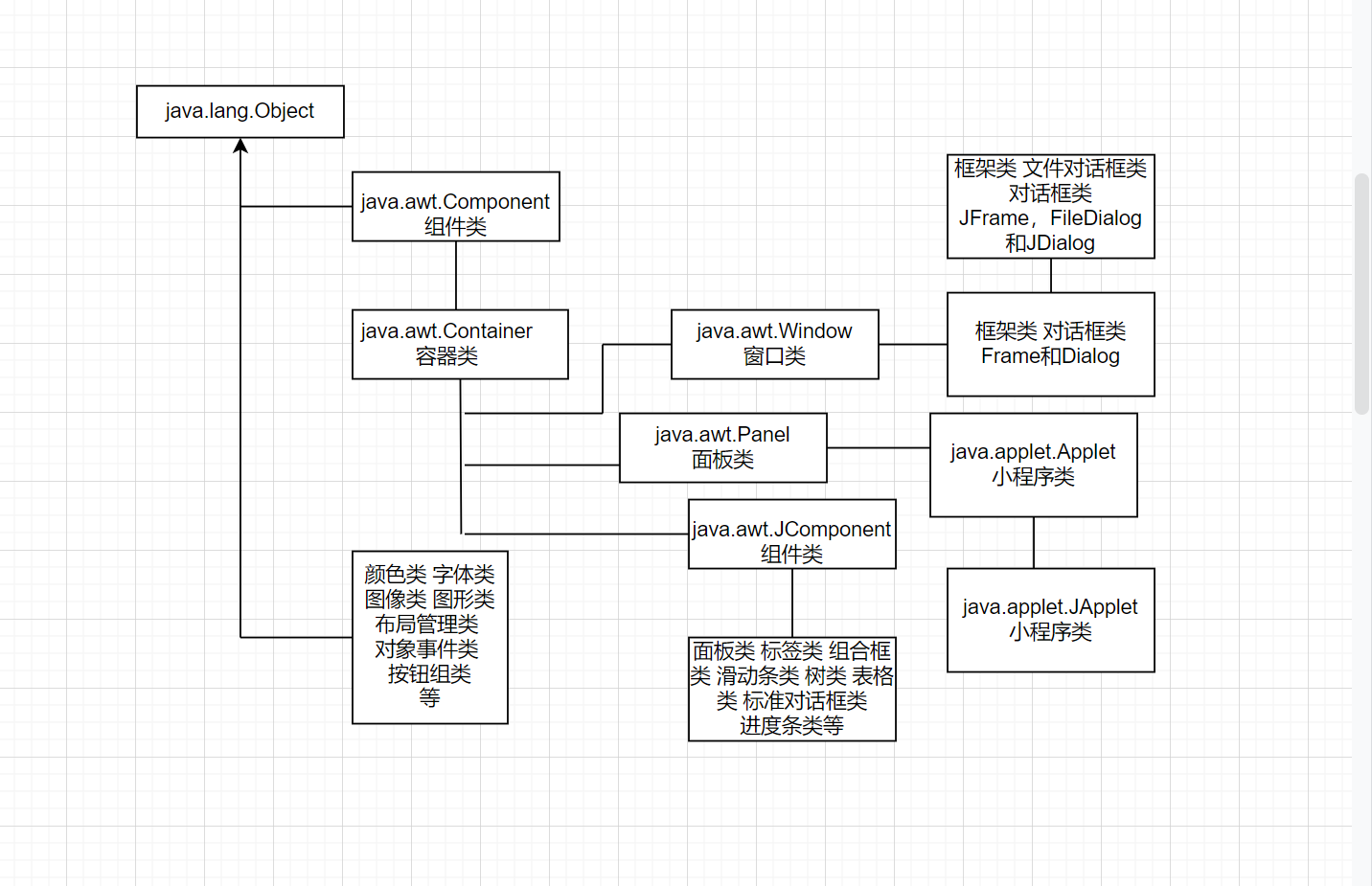
免责声明:本平台仅供信息发布交流之途,请谨慎判断信息真伪。如遇虚假诈骗信息,请立即举报
举报